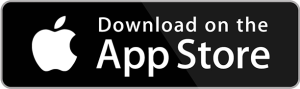How To Use your Display Screen
To understand how to use your display screen, you need to understand how it works.
1- It does not effect the function of the Titan, it is only used for display purposes.
2- The battery capacity (state of charge) percentage is based off of a coulomb meter rather than a battery voltage. A coulomb meter works much like a gas pump works at the gas station. It simply reads the total amount of energy going in or out of the battery.
Now if you have ever noticed when you fill your car at the gas pump, it does not tell you how full your tank is until it shuts off when it is full. This is because it can only measure how much fuel is going into the tank, but since it doesn’t know how full the tank is to start, and does not know how large our tank is, there is no way for it to know how full it is until it is all the way full.
The Coulomb meter is very similar. When you first connect a battery to it, it does not know how much capacity is in the battery, or how full it is. For this reason, you need to program the meter to tell it the capacity of the battery, and then fully charge the battery. Once the battery is full it knows it is full, and then can calculate the capacity of the battery by how much energy goes in or out of the battery.
Once the meter is calibrated for your battery, it will be very accurate (much more accurate than meters the are based on voltage). However if you remove the battery and put a different battery on, or a larger, or smaller battery, the meter will still think it has the original battery connected until you reprogram (if the battery is larger or smaller), and fully charge the battery to re-calibrate.
in summary, the Display capacity will not be accurate until:
1- The Meter is programmed to your battery capacity (the meter comes programmed for one battery).
2- The battery is fully charged to calibrate to your battery.
Here is a picture of the display, and what the numbers represent
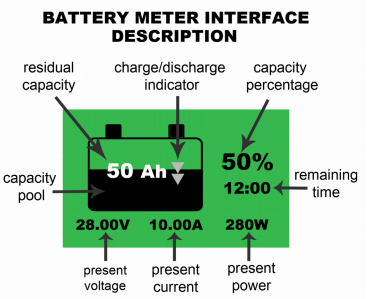
Residual capacity: This the the amount of Ah stored in the battery
Charge/Discharge indicator: If the arrows are pointing down, the battery is being drained, if they are pointing up, the battery is being charged.
Capacity percentage: This is how full your battery is
Remaining time: This is an estimate on how long is left before the battery is empty (if draining), or full If charging). This gets more accurate after a few minutes at a consistent charge/discharge. If the load or charge is fluctuating a lot, this can be very inaccurate.
Present Power: This is how many watts is going into or out of your battery (net).
Present Current: This is the current going in or out of your battery (net).
Present Voltage: This is the voltage of your battery
Capacity Pool: This is a visual representation of the remaining capacity of the battery
Programming settings
CAP – This is the amp hours setting which tells the meter how many batteries you have connected to the Titan. It should be 74 x the number of Titan batteries you have. If you have generic batteries attached to the Titan, you will need to calculate the amp hours from the generic batteries and add them to the capacity setting.
HIGH – this setting tells the meter to calibrate to 100% when the battery reaches its maximum state of charge. It should be set to 29
LOW – this setting tells the meter to calibrate to 0% when the battery depletes to its minimum state of charge. It should be set to 21
ALARM – this setting tells the meter to alarm you when the battery has fallen to a certain state of charge. You can set this according to your preference (for example, if you want to be notified when the battery is halfway depleted) or you can leave it set to 0. (Even if the alarm is set to 0, the meter will still give a low battery alarm around 22v)
Programming the Battery Meter Capacity
Whenever your battery configuration is changed (i.e. adding, removing, or
replacing a battery pack), you will need to program the battery meter
accordingly.
- Press the “OK” key for 3 seconds to enter programming menu.
- Select “CAP” and click “OK” key to enter the capacity setting.
- Using the ^ arrow keys, set each digit to appropriate number for your
battery capacity. - Once battery capacity is set, press ESC button twice.